Why Is My Printer Printing Blank Pages? [How to Fix It]
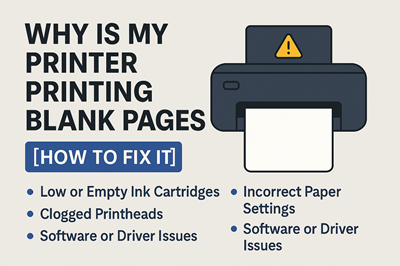
Is your printer suddenly printing blank pages even though it has ink or toner? Don’t worry — this is a common issue that can often be solved with a few simple steps. In this guide, we’ll walk you through the main reasons why this happens and how to fix it yourself. 🔍 1. Low or Empty Ink Cartridges Cause: Ink or toner may have dried up or is running low. Fix: Check ink or toner levels in the printer software or control panel. Replace or refill the cartridge if it’s low. Shake the toner gently to redistribute it (for laser printers). 🔧 2. Clogged Printheads Cause: Ink has dried and blocked the printhead nozzles. Fix: Run the “Printhead Cleaning” or “Nozzle Check” tool from your printer’s maintenance menu. Repeat cleaning 2–3 times if necessary. Avoid long gaps between print jobs to prevent clogs. 🖨️ 3. Incorrect Paper Settings or Page Format Cause: The printer is receiving the wrong print size or layout. Fix: Check print settings in your computer before printing. Ensure you selected the correct paper size (A4, Letter, etc.). Avoid printing a blank document by mistake. 🧩 4. Software or Driver Issues Cause: Corrupt or outdated printer drivers can cause blank prints. Fix: Uninstall and reinstall your printer driver. Download the latest version from the official website. Restart your computer and printer after driver installation. ⚙️ 5. Empty Print Job or Blank Document Cause: Sometimes the issue lies in the document, not the printer. Fix: Open the file you’re printing and make sure it actually has content. Try printing a different document to confirm. 🧪 6. Try a Test Page Print a test page from your printer settings: If the test page is also blank, it’s a hardware issue. If it prints fine, the issue is likely in the document or driver. ✅ Bonus Tips Don’t mix old and new cartridges. Always turn off the printer properly after use. Store ink cartridges in a cool, dry place. 📝 Conclusion Blank page printing errors can be frustrating, but in most cases, they’re easy to fix. By following the steps above, you can quickly diagnose and solve the issue — and get back to printing smoothly.
Common Printer Errors and How to Fix Them
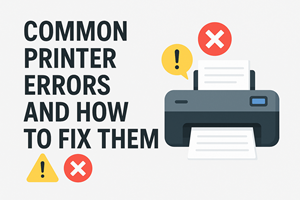
Printers are essential devices in homes and offices, but they often throw confusing errors that disrupt your workflow. Whether you’re trying to print a document or scan an image, running into printer issues can be frustrating. Here are some of the most common printer errors and how to fix them. 1. Printer Is Offline Cause: This usually happens due to network issues, disconnected cables, or power-saving modes. Fix: Check if the printer is powered on and connected to Wi-Fi or your computer via USB. Restart the printer and the computer. In Windows, go to Settings > Devices > Printers & scanners, click your printer, and select Set as default. Uncheck “Use Printer Offline” in printer settings. 2. Paper Jam Error Cause: Misaligned paper or debris inside the printer. Fix: Open the paper tray and gently remove jammed paper. Ensure the paper is aligned properly in the tray. Check for small pieces of torn paper inside. Restart the printer after clearing the jam. 3. Low Ink or Toner Warning Cause: Ink or toner levels are low or the cartridge is not detected. Fix: Check ink levels through printer software. Replace or refill ink/toner cartridges if needed. Reinstall the cartridge securely and clean the contacts. Reset the printer to clear the warning. 4. Printer Driver Unavailable Cause: Corrupted, outdated, or missing drivers. Fix: Uninstall the current driver. Go to the printer manufacturer’s website and download the latest driver. Restart the computer after installation. 5. Print Jobs Stuck in Queue Cause: Printer spooler service crash or job failure. Fix: Press Windows + R, type services.msc, and press Enter. Find Print Spooler, right-click > Restart. Alternatively, go to Devices and Printers, right-click your printer > See what’s printing, and cancel all documents. 6. Slow Printing Speed Cause: High-resolution settings, old drivers, or network issues. Fix: Set print quality to “Draft” or “Normal” for regular documents. Ensure you’re not printing via a slow Wi-Fi connection. Update printer drivers for better performance. 7. Smudged or Faded Prints Cause: Dirty printheads or low ink. Fix: Use printer maintenance tools to clean the printheads. Replace low ink cartridges. Use high-quality paper for better results. 8. Unable to Connect to Printer Cause: Firewall, outdated software, or wrong connection settings. Fix: Temporarily disable the firewall and try printing. Reconnect the printer to the network or USB port. Run the built-in troubleshooter in Windows or macOS. Final Tips Always keep your printer firmware and drivers updated. Use good-quality paper and compatible ink. Place the printer in a dust-free, dry area for longer life. By following these solutions, you can fix most common printer issues yourself without calling a technician. Bookmark this guide for future reference!